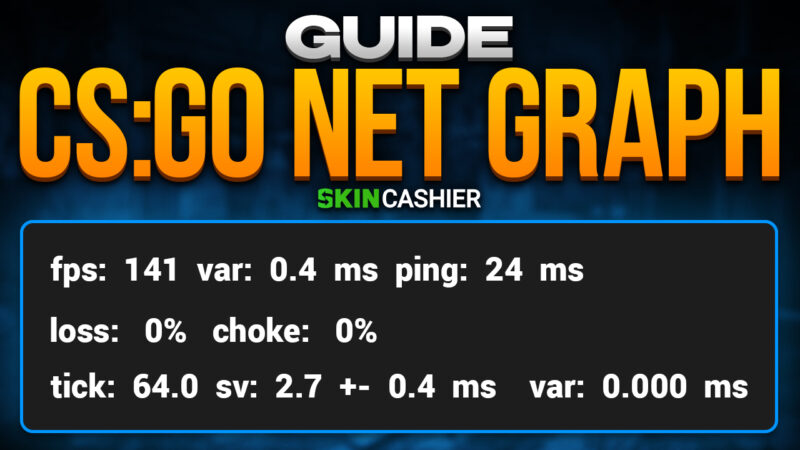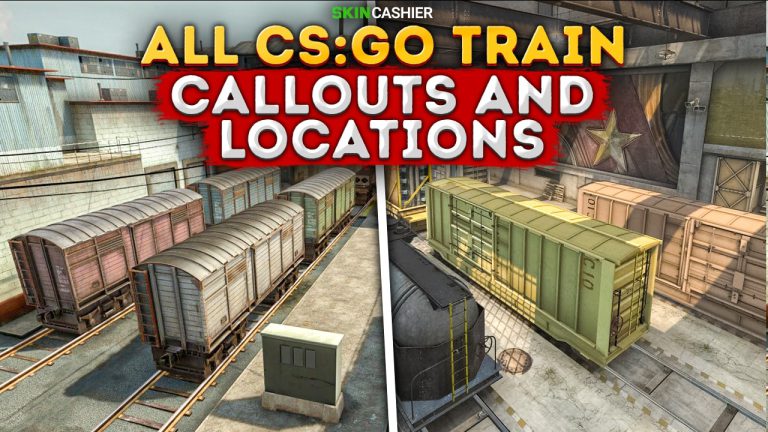Table of Contents
Everyone who has played Counter Strike: Global Offensive for a longer period of time knows that the game includes many extended features, that can be accessed via the developer console. Gamers who are looking for a unique experience can create their personalized UI by using CSGO console commands. You can also create keybinds, move any piece of the interface, and many more.
Today we’ll be looking at one of the more underrated features available in the game console – the CSGO net graph. Here’s how to enable net graph in-game and how to read all the individual values.
What Is The CSGO Net Graph?
Net graph is a useful feature, which is normally hidden, as it doesn’t really affect your gameplay in any way. The in-game net graph includes a number of various information, such as how many frames per second you have in the game, what is your internet connection quality and what’s affecting it, and many more. When you enable net graph, it will appear in the lower right corner of your screen, showing you the values of all the relevant data.
Net graph is a very useful tool and is generally the first thing you should try when fixing your game client. By reading the net graph data, you can get an idea as to whether the issues you’re encountering in-game are on the server side, or if there’s something wrong with your computer. By optimizing your game with the net graph data you can get CSGO to run better and improve your gaming experience.
How To Enble Net Graph
CSGO net graph can be enabled with a console command. The entire process is very easy, just make sure that you have enabled console commands in the game settings. When you’re in the game, simply press ~ (default console keybind) and type in the net graph command:
- net_graph 1
When you enter the command, a net graph will appear in the lower right corner of your screen. It will update all of the data values in real-time, allowing you to track your game’s performance.
There are some additional console commands, that allow you to modify the net graph and it’s position. These are:
- net_graphpos (1) (2) (3) (4-310) – allows you to move the net graph to the right side (1), the middle of the screen (2), left side (3), or back to its default position (4-310)
- net_graphproportionalfont – this command resizes the graph with your selected resolution, most often making the net graph smaller
- Net_graphheight (100-1020)- allows you to decide how high on the screen the net graph will appear
Looking to get rid of some skins you don’t need? Head over to Skincashier, where you can sell CSGO skins and cash out your inventory immediately!
Net Graph Explained
Net graph tells you the values of ping, fps, and other data that most players are unaware of. Here’s what the net graph tells you as a player:
Ping
Ping is one of the basic values when playing online games. It shows how long it takes for your server to communicate with the server, and get the data back. The number next to ping is how many milliseconds a wireless connection with the server takes. The higher your ping, the longer it takes to connect with a server.
Loss
A wireless connection works by sending and receiving packets of data. However, if there are any connection issues in the process, or the internet connection is faulty, it can cause some data packets to get lost in the process. This can cause issues similar to high ping. The game will struggle with loading some of the data, and might even cause stuttering.
Choke
Choke is a statistic that can show you if your connection is struggling with transferring the server data to you. This can happen when there are a couple of people using the same connection at the same time. The game server won’t be able to communicate all the data, and will cause some in-game issues.
Var
This command measures all FPS drops that happen in your game. You can try capping the FPS if the drops are preventing you from enjoying the game.
Tick
Tick is a server stat, showing how many times every second the game server updates. There are two types of servers in CSGO. 64 tick servers send and receive packages revert 15.6 ms, while 128 tick servers are twice as fast, and the data is sen stand received every 7.8 ms.
In Conclusion
A net graph can be extremely useful tool whenever you’re encountering issues with CSGO. It can help you diagnose any potential issues, helping you figure out whether the problem is on your end or the server’s. If you want more guides and tips that will help you improve your CSGO game, be sure to check out rest of the Skincashier blog!
![[EN] BLOG](https://skincashier.com/blog/wp-content/uploads/sites/9/2022/09/skincashier-logo-1-1.png)