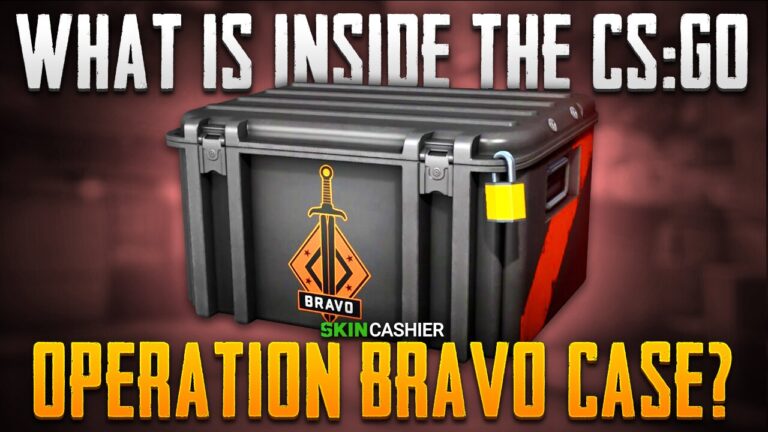Table of Contents
Counter Strike 2 knives are some of the hottest commodities, when it comes to trading CS2 skins. While weapon skins don’t directly improve your game, they can certainly give you a nicer gaming experience, and with hundreds of different knives to choose from, players have an impressive range of customization options for their CS2 loadouts.
However, Knives in Counter Strike 2 are some of the most expensive CS2 skins available on the market. Some CS2 knives can easily cost well over $1000, so buying a CS2 knife skin is often a very serious investment.
Like with other expensive purchases, it’s always a good idea to give your new item a test-drive before finalizing an expensive transaction. Luckily for gamers, CS2 actually includes a hidden feature, which allows every player to test any CS2 knife that they wish to try out. Here at Skincashier we present out guide on how to use CS2 knife commands!
What Are CS2 Knife Commands?
In short, CS2 knife commands can be entered in the CS2 game console to immediately add a knife of any type to your inventory. While most players are aware that specific console commands allow you to add different guns to tour inventory for practice, the developer console also allows you to use the give command to test all kinds of different knives in your inventory. When you enter a particular knife command, the knife of your choice gets added to your inventory, immediately replacing your currently equipped blade.
How To Use CS2 Knife Commands?
Before you go and try to use knife commands, keep in mind that they only work in the training game mode. This means that to use knife commands and test out all the different CS2 knives in-game, you will have to start a private lobby. Also, if you haven’t done this yet, you will need to enable developer console in your CS2 client game settings.
Once you have the console enabled, start a private lobby and enter the game. In-game, open up the developer console (default tilde key ~) and do the following:
- Type in ‘sv_cheats 1’ to enable console commands, then enter ‘mp_drop_knife_enable 1’. The second command will let you drop your current knife, so that you can pick up another one in its slot.
- Equip your knife and press ‘G’ to drop it
- Enter one of the knife commands to get a new knife
All CS2 Knife Commands
So, what are all the CS2 knife commands? The following commands will let you add various knives to your inventory to try them out. Simply do all the steps we mentioned above, then enter one of the commands below:
Bowie Knife – subclass_create 514
Butterfly Knife – subclass_create 515
Classic Knife – subclass_create 503
Falchion Knife – subclass_create 512
Flip Knife – subclass_create 505
Gut Knife – subclass_create 506
Huntsman Knife – subclass_create 509
Karambit – subclass_create 507
Kukri Knife – subclass_create 526
M9 Bayonet – subclass_create 508
Navaja Knife – subclass_create 520
Nomad Knife – subclass_create 521
Paracord Knife – subclass_create 517
Shadow Daggers – subclass_create 516
Skeleton Knife – subclass_create 525
Stiletto Knife – subclass_create 522
Survival Knife – subclass_create 518
Talon Knife – subclass_create 523
Ursus Knife – subclass_create 519
In Conclusion
If you’d like to upgrade the boring look of your default knife, investing in CS2 knives is the best ay to do that. Sadly, knives in Counter Strike 2 are generally quire expensive, so it’s a good idea to always test your new look with CS2 knife commands. Also, if you’d like to save up some money on weapon skins, make sure to check out our guide for the cheapest CS2 knives in the game!
![[EN] BLOG](https://skincashier.com/blog/wp-content/uploads/sites/9/2022/09/skincashier-logo-1-1.png)