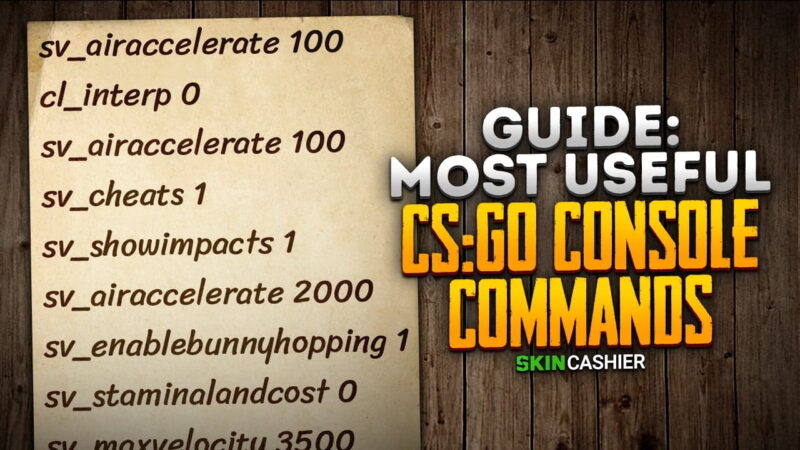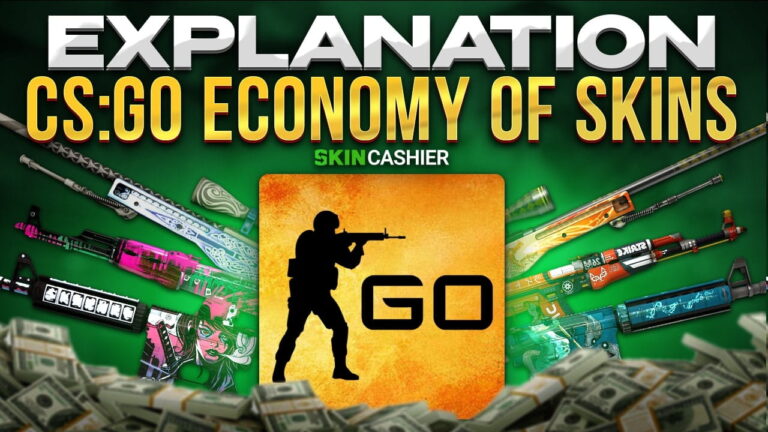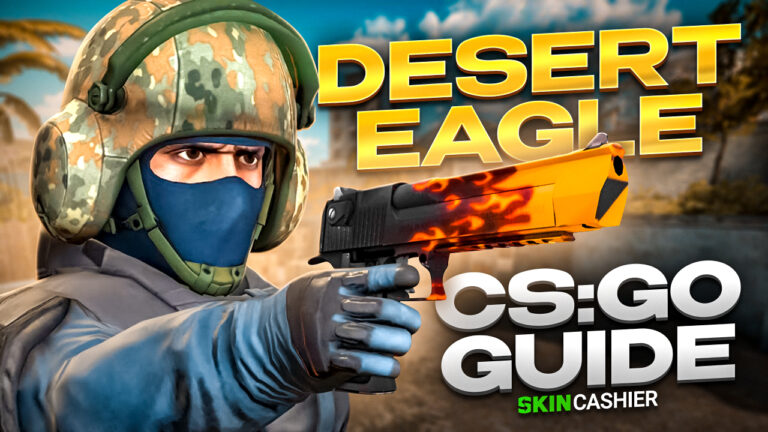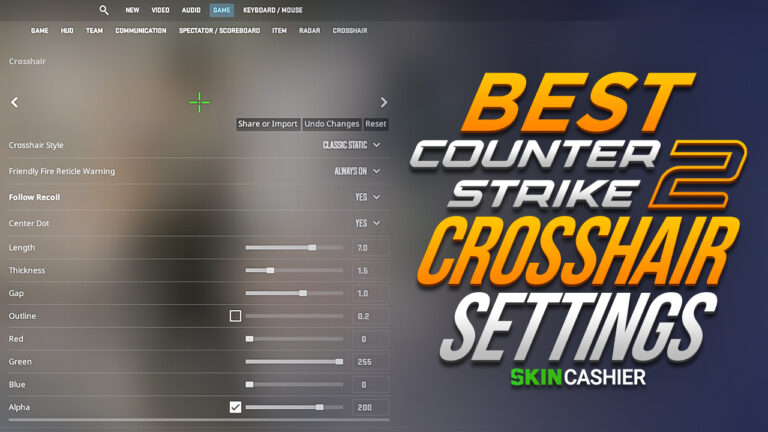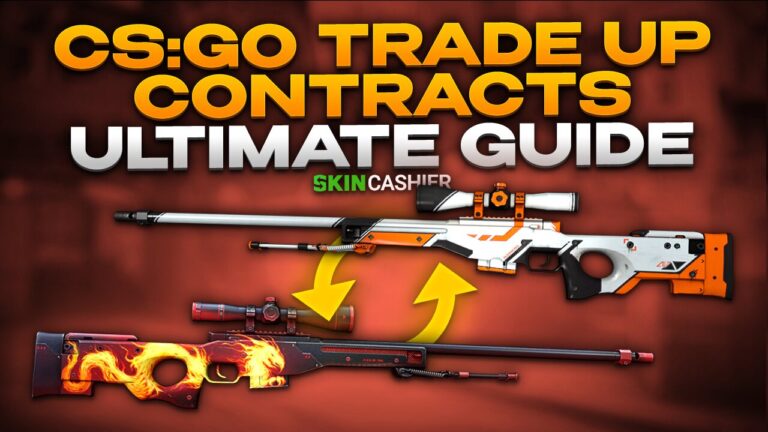Table of Contents
- What are CS:GO console commands?
- Commands that could change your game performance for the better
- Commands to change the game interface for optimal gameplay
- CSGO Console Commands that change the way you interact with your mouse
- Console Commands that are perfect for Practice Sessions on Private Servers
- Revert your CSGO Console Commands
It’s time to explore some of the best CSGO Console Commands for your next practice session in the Counter Strike: Global Offensive game, as you embark on the path to victory.
Similar to any games and sports in the modern history, your goal to excel in the Counter-Strike: Global Offensive (CS:GO) game requires more than just sheer determination and direction. As the famous quote goes, Rome was not built in a single day, so like anyone else on earth, we need to condition ourselves to a set of routine game trainings to get better at everything in the game developed by Valve corporation. Similarly, every CS:GO player is bound to undergo weeks, and even months of game practices playing the role of terrorists and counter-terrorists countless times, engaging in the routine voice chat with your CS:GO teammates at every game, before you finally get to see yourself control your favorite CS:GO weapon with ease and flair.
Read Also: CSGO Ranks – Competitive Ranking System Explained
Apart from the successful Counter-Strike: Global Offensive (CS:GO) by the Valve corporation, other shooters like Call of Duty and Valorant do appeal to many gamers as well, thanks the limitless game strategies one could use in this game genre. For starters, every game map in Counter-Strike: Global Offensive (CS:GO) is carefully designed to enable CS:GO players to plan their own sniping (or camping) spots, escape routes and bomb site executions, either as terrorists or counter terrorists. It is known that experienced CS:GO players need to be familiarised with every inch of the CS:GO map in order to see through a winning formula for the game in the map.
Over the years, a number of players since the Counter-Strike era do see another important aspect of the game (apart from using voice chat to rant about the latest political blunders), that is to learn and use developer console commands which could allow you to customise the game parameters based on your CSGO preference and settings menu, and will help for terrorists or counter-terrorists roles as well.
What are CS:GO console commands?
CS:GO players who migrated from Counter-Strike should be familiar with the use of tilde (`) key in the in-game menu. It is the default key that reveals a developer console for the CS:GO player to key in relevant commands to enable or disable functions within CS:GO . These are known as console commands. If you have trouble accessing the command console, simply head over to your game settings menu, and check the “enable developer console” box. In Counter-Strike: Global Offensive (CS:GO), players can enable developer console in similar fashion, to input any advanced commands (e.g. ‘mp_buy_anywhere 1’, ‘mp_limitteams 0’, ‘mp_autoteambalance 0’, ‘sv_showimpacts 1’) that could see their game experiences improved, which could not otherwise be made on the Settings menu page.
Therefore, in order to maximise your CS:GO gameplay personalisation, you will need to enable developer console to explore the wonders that CS:GO console commands can offer you in CS:GO . However, do note that certain CSGO console commands such as ‘SV_Cheats 1’ or ‘God’ which may give the CS:GO player an unfair advantage, like infinite ammo, ‘sv_showimpacts 1’ or ‘cl_righthand 0’ over his or her game opponents are strictly prohibited in public servers.
Nevertheless, there are several game console commands which you could use in CS:GO public servers for improvement in mouse settings menu, in-game performance and game menu interface. These useful commands are recommended to every CS:GO player who is looking to add, tweak, and replace elements of your game, including your mini-map, your HUD and more. SkinCashier has prepared some of the highly recommended console commands to be used to enhance your overall CS:GO gameplay, as well as for your next practice game on the private server. Outshine your opponents not just with a good CSGO skin, but also your commands to make swift and accurate decisions in every CS:GO game possible.
Read: Where do I sell CS:GO skins for Bitcoin in 2021?
Commands that could change your game performance for the better
First of all, it is a boon for CS:GO players to experience lags while playing the CSGO game as every second counts, and your in-game response time can greatly affect your victory or defeat. Fortunately, there are several CSGO Console Commands which you could input to improve the overall gaming experience. Regardless of whether or not you are using a top notch gaming computer or an average working laptop for your game, some of these commands enable you to not only achieve better effects, but also better Frames Per Second (FPS).
Commands for FPS indicator
cl_showfps 0-5
This CSGO console command allows you to display ‘1’ or hide ‘0’ the FPS indicator on your screen. You may also use the values ‘2’ to ‘5’ to display other essential game technical information alongside the FPS indicator.
fps_max 60
For this CS:GO console command, the value ‘0’ will remove the maximum FPS limit, while ‘60’ will adjust the Frames per second (FPS) based on your computer’s optimal state. It is also possible to revert to a previously set frames per second limit by changing the value to ‘1’.
Commands for smoother gameplay
net_graph 1
‘net_graph 1’ enables console commands that reveal the most necessary game information on your screen, including FPS, ping and tick rate.
r_drawparticles 0
Using this specific console command will disable small particles from appearing in the game, thereby reducing the load on your computer for smoother gameplay.
mat_disable_bloom 1
This CSGO console command, ‘mat_disable_bloom 1’ enables you to removes the special bloom effect, further reducing the load on your computer. When activated, the visual effect will be simplified in place of a faster and smoother CS:GO gameplay.
cl_use_opens_buy_menu 0
This is a failsafe CSGO console command that prevents you from accidentally bringing up your buy menu (or your ‘use’ bind key) at any point within the game, offering you a peace of mind from any in-game mishaps.
Commands for Pings
mm_dedicated_search_maxping [value]
While the default ping value is ‘80’ you may adjust the ping to a lower value, thereby improving your ping during the game matchmaking process through this CSGO console command.
Commands for sounds
cl_downloadfilter nosounds
This CSGO console command prevent downloads of custom sounds from the game server.
voice_enable 0
Sometimes silence is gold. Mute your teammates’ in-game speeches by activating this CSGO console command.
Commands to change the game interface for optimal gameplay
Commands for naming purpose
name [nickname]
Using this console command, you can give yourself a nickname unique from your Steam account’s name while inside the game.
Commands for HUD customisation
cl_hud_playercount_showcount 1
Sometimes, it can be distracting to see detailed information about your opponents and teammates within the game. The console command ‘cl_hud_playercount_showcount 1’ change all CS:GO players profile pictures into numbers of living characters.
hud_scaling [value]
Available from values ‘0.5’ to ‘0.95’, adjust the size of game interface elements with this CS GO console command.
Commands to change elements
cl_draw_only_deathnotices 1
Hide all game elements except death notifications in the game interface with this CS GO command.
cl_drawhud 0
If you are dead focused on the game, use this CS GO command to remove all interface elements.
Cl_radar_always_centered
Another CS GO command to get you less distracted in the game. Launch options like this command if you would like the radar to reveal the entire map instead.
Novid
Not to be confused with COVID-19, this CS GO command is used to disable Valve’s intros, speeding up the time to load the game.
Commands to force quit the game
disconnect
A self-explanatory CS GO command, wherein activating it will enable you to leave the server immediately, without additional clicking.
quit
This CS GO command shuts down your game completely.
CSGO Console Commands that change the way you interact with your mouse
sensitivity 2.5
This command helps you to adjust your mouse sensitivity. The value ‘2.5’ is frequently used by seasoned CS:GO players.
m_rawinput 1
Set the mouse directly while bypassing the operating system.
m_customaccel 1
This command activates the mouse boost.
m_customaccel_scale 0.04
This command allows you to adjust the level of mouse boost.
m_customaccel_exponent [value]
Another command for mouse boost, it sets the index of the mouse boost.
m_customaccel_max [value]
It is possible to set the maximum index of the mouse boost through this command.
m_mouseaccel1 1
Activate 2x mouse boost with this mouse acceleration command.
m_forward 1
You can even adjust the mouse sensitivity for forward movements.
m_side 0.8
Adjusting the sensitivity for sideways movements is possible too.
Console Commands that are perfect for Practice Sessions on Private Servers
The following CS:GO console commands are strictly to be used on private servers only. Valve do not condone the usage of these commands elsewhere. There are a number of players in CS:GO who are caught abusing these commands in public servers will be severely dealt with.
sv_cheats 1
In order to use various ‘cheat codes’ like infinite ammo, and other popular commands like ‘mp_autoteambalance 0’ , ‘cl_righthand 0’, ‘sv_showimpacts 1’, ‘mp_buy_anywhere 1’, ‘mp_limitteams 0’ and more, you will first have to input this command in order to change the game’s configuration to your liking.
exec
This console command is used to change the private server configuration with .cfg files (for game practice, 1v1 match, etc.)
god
This is the “God mode” command which makes you indestructible in private servers. Unfortunately, you can’t use it to launch options that can change your fate on actual game servers.
sv_grenade_trajectory 1 and sv_grenade_trajectory_time 10
This command is great for grenade practice. You can use ‘sv_grenade_trajectory 1’ to execute pop-flashes, smokes from the smoke grenade, and change the game’s grenade physics, as well as to configure the trajectory time to 10 seconds with ‘sv_grenade_trajectory_time 10’
spec_show_xray 1
You can use this command while watching demos. ‘spec_show_xray 1’ shows CS:GO player models movements through multiple walls, allowing you to properly see CS:GO player behaviorisms.
cl_show_team_equipment
Use this command to let you view your teammate’s utility. Instead of asking them if they have a couple of flashbangs, and smoke from a smoke grenade, you can simply look at your screen.
+cl_show_team_equipment
This command allows you to see your teammate’s weapons and utility loadout above their heads, giving you a bigger picture of the game.
demoui
This command brings up a small rectangular interface for demo-watching. It’s good for speeding up viewing, slowing down highlights, and manually loading demo files directly in your computer.
r_drawtracers_firstperson 0
If you are using CS:GO weapons like counter terrorists M4A4 or terrorists AK-47, this command should be of great use to you, as it allows you to disable the client-side bullet tracers from those CS:GO weapons. It can also be used to improve on your spray control while practicing on your favorite CS:GO weapons.
Revert your CSGO Console Commands
Sometimes you may have use excessive CS:GO console commands which may affect your next game, since the custom configuration may not work as well for other CS:GO matches. In this case, you may always revert all menu settings to the default value, thereby resetting all console commands previously inputted for your CS:GO practice. In order to do so, you will have to use the default.config.cfg file to wipe out all the saved commands data stored in the CS:GO configuration file.
Read: How to find your Steam Trade URL?
Although you may use the aforementioned list of CS:GO console commands to accelerate your training to perfect your actual match, or purely to achieve your goal in your next CS:GO practice session, it should not be used as a replacement tool for your actual CSGO training. Ultimately, the only way that you can perfect the CS:GO game is through a series of rigorous practice and a determined spirit to keep it going in the CS:GO game.
![[EN] BLOG](https://skincashier.com/blog/wp-content/uploads/sites/9/2022/09/skincashier-logo-1-1.png)