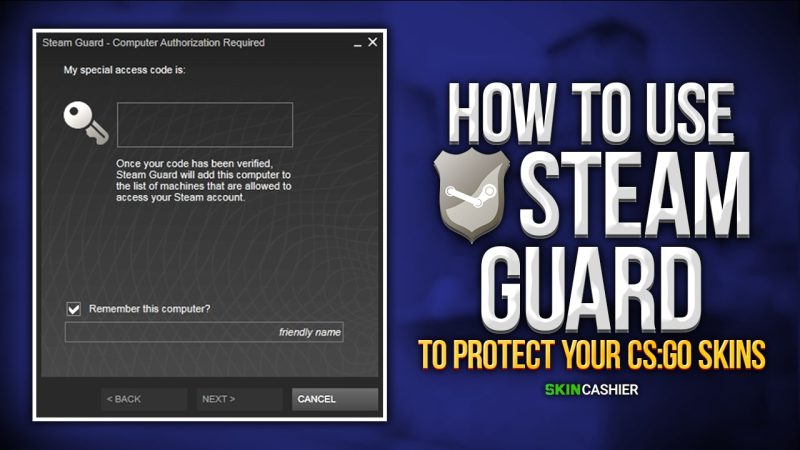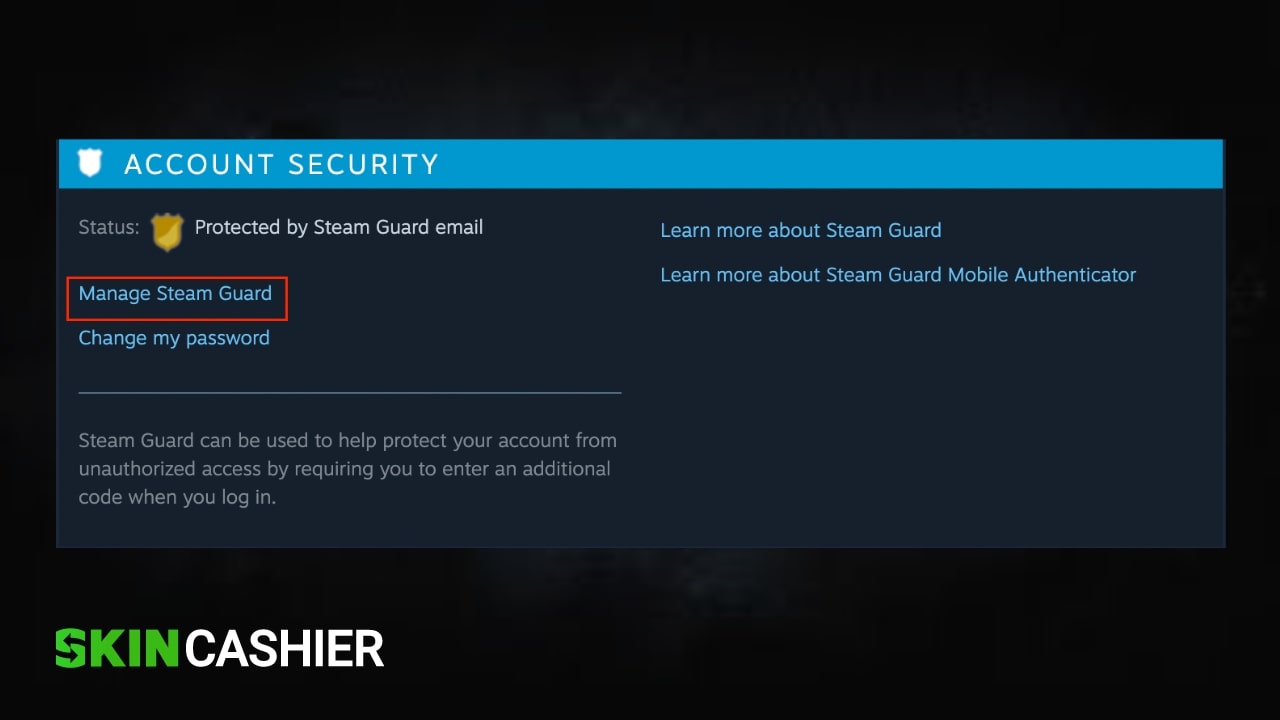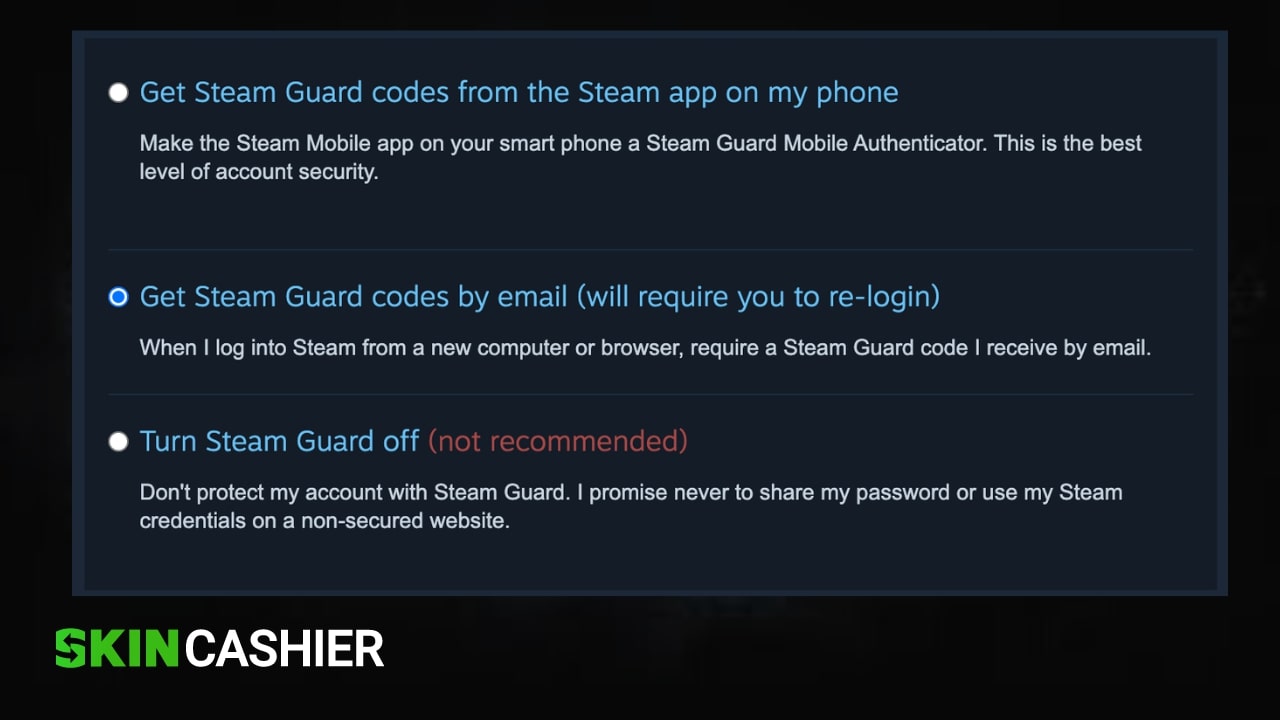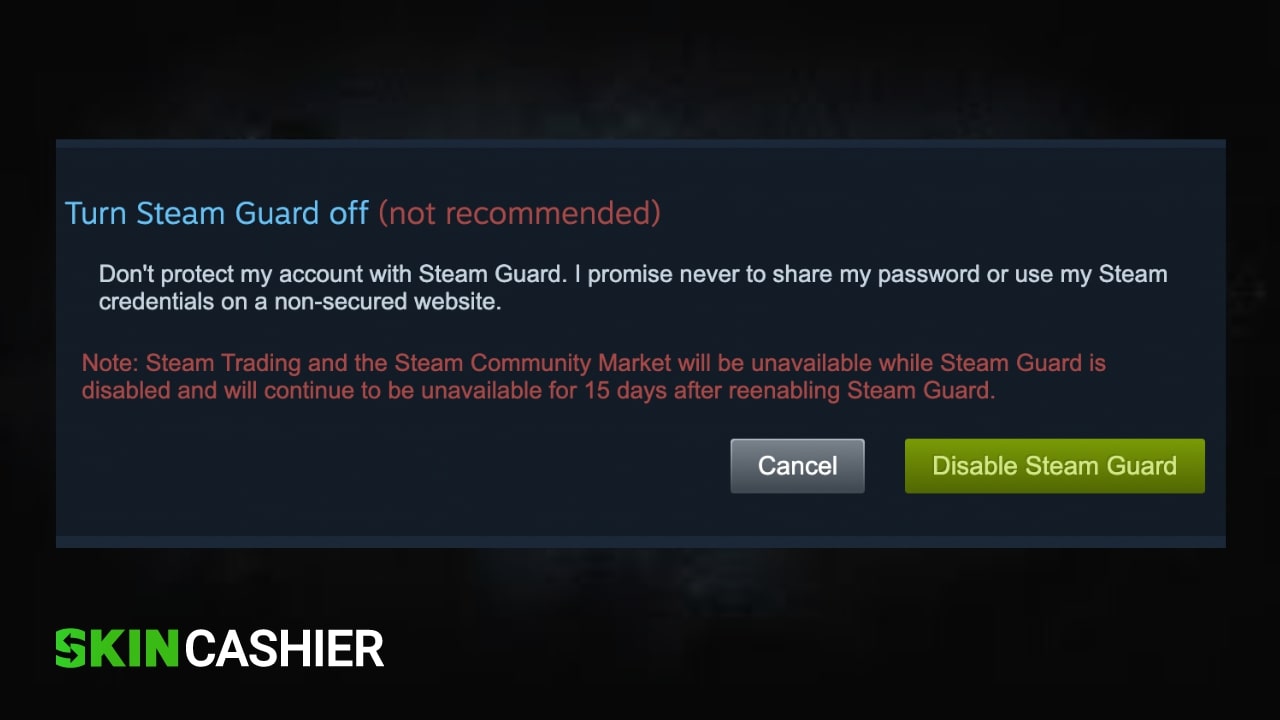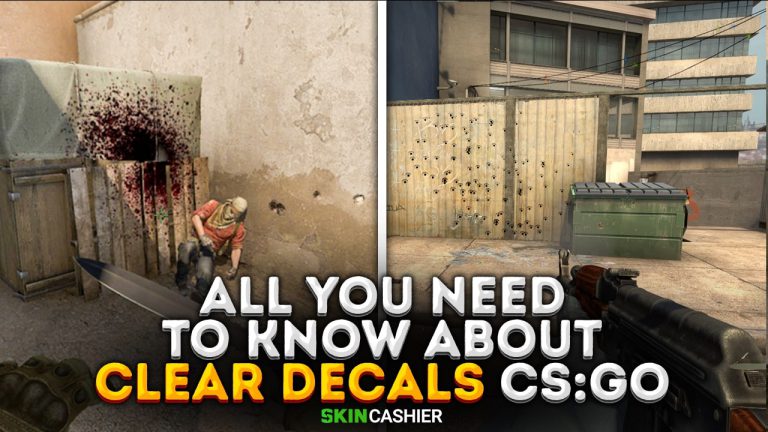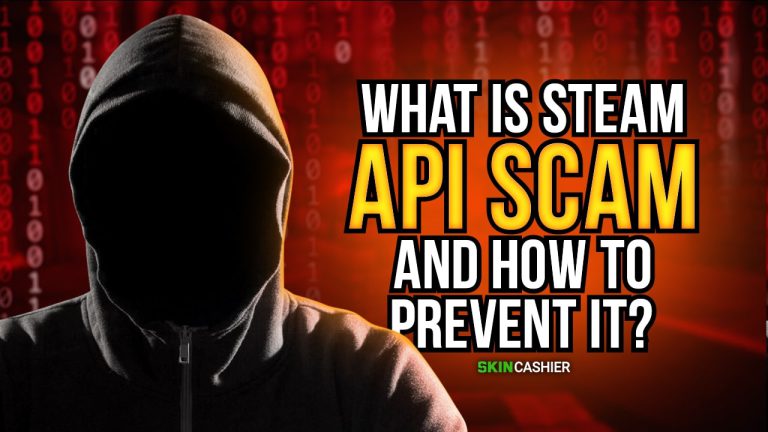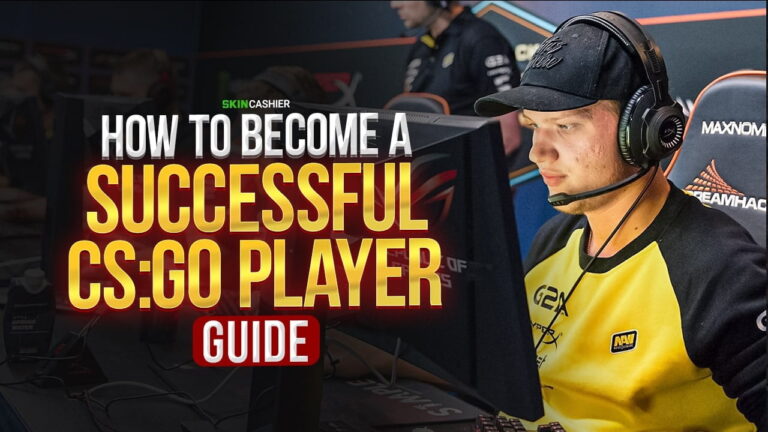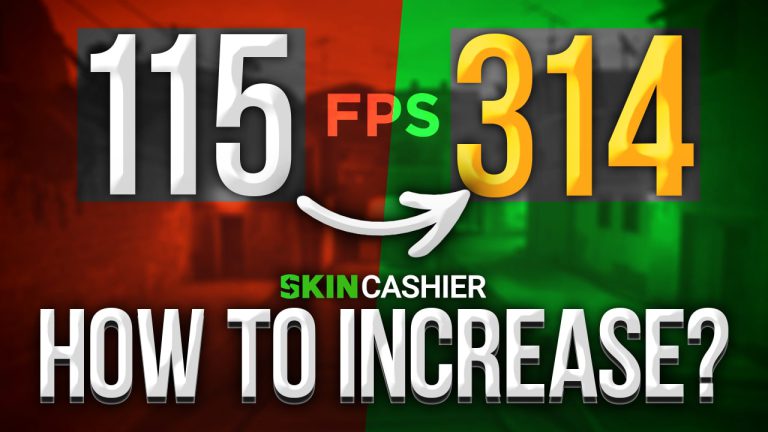Table of Contents
Learning how to enable Steam Guard Mobile Authenticator is one of the best things you can do to protect not only your Steam account, but also all of your valuable CS:GO skins inside.
In other words, Steam Guard is a crucial layer of security that all Steam users must enable.
Due to this fresh guide you can quickly turn on Steam Guard Two-Factor Authentication from your PC and your mobile device to maximize protection is clearly explained.
What Is Steam Guard?
The Steam Guard is a safety feature that sends you a random code on your phone whenever you try to access your Steam account. It’s especially important if you or anyone else try to get into your Steam account from another device.
Even if a hacker figured out your Steam password, they would still need your phone in their hands to copy the Steam Guard code. Without this confirmation code, there is no way to access your account.
Is it Necessary?
Steam Guard Mobile Authenticator is crucial and absolutely necessary for more than just the protection of your account. Without an active Steam Guard, you will experience various restrictions on the Steam market, especially when it comes to trading skins.
To clarify, you can’t use the Steam Community market without Steam Guard. You also won’t be able to create any skin market offers without it. Once you set up your Steam Guard Mobile Authenticator you will have to wait 15 days until you get access to all of these features.
Do you know what to do with the unwanted CS:GO skins from your Steam Inventor? Sell CSGO skins for real money in one of the best trading platforms when and where you want.
In addition, Steam Guard needs to be enabled to access Family Library sharing. Once you activate it, this feature will be accessible instantly.
How to Turn On Steam Guard?
There are two ways that all Steam users can enable Steam Guard:
- the first way includes getting an SMS code on your phone
- and the second one includes getting the recovery code via email.
In fact, the first method is much better considering hackers can also hack your email to get the code.
Method 1: Enable Steam Guard Mobile Authenticator
This is the best method for keeping your Steam account safe. To active it just follow these several simple steps:
- Download the Steam mobile app
- Sign in to your Steam account
- Tap on the Menu button at the top-left corner
- Select “Steam Guard“
- Tap on “Add Authenticator“
- Type in your phone number and hit “Add phone“
- Enter the code that you received via SMS
- You will be given a recovery code – write it down and keep it safe
- Hit “Done“
That’s it! Now, your Steam app is all set up and you will get a special access code every time you or another person tries to access your Steam account.
Method 2: Enable Steam Guard Email Account Verification
The second method involves getting these Steam Guard codes via email. This way, you don’t have to download the Steam mobile app. But it’s highly recommended that you do and access it from there.
In any case, here’s how to set up the Steam Guard Mobile Authenticator without a phone number.
- Log in to Steam from your computer or browser
- Go to “Account details” by clicking on your profile picture in the upper right corner
- Scroll down to the Account Security section and click on “Manage Steam Guard“
- Select the second option – “Get Steam Guard codes by email“
How to Disable Steam Guard?
Having a disabled Steam Guard is not at all recommended. However, if you still want to go through this process, you can use the following steps:
- Open the Steam mobile app on your mobile device
- Go to the Steam Guard menu from the navigation panel on the left
- Tap on “Remove Authenticator“
- Confirm the action
How to Remove the Steam Guard from a PC?
You can also disable the Steam Guard from the PC. To do so please follow these steps:
- Launch the Steam client on your PC and log in
- Head over to “Account Details“
- Click on “Manage Steam Guard“
- Select “Turn Steam Guard off“
- Confirm the process
Note: Remember that if you want to enable it once again, you will still have to wait another 15 days before you can use the Steam Community market once more.
How to Switch Steam Guard to Another Phone?
You don’t need to perform any special actions if you’re getting a new mobile phone but you’re keeping your old phone number. However, if you’re also changing your phone number, then you will need to go through the following process.
- Disable the Steam Guard by following the steps above
- Download and install the Steam mobile app on your new device
- Log in to Steam
- Set it up from the Steam mobile app all over again by following the steps previously explained above
What To Do If You Lose Your Phone?
If you lost your phone and have no other way of entering your Steam account, there is a specific process you must follow to regain access to your account and your backup codes.
In this case, you will need to contact Steam Support so that they can assist you in recovering and changing your Steam Guard Mobile Authenticator information.
Once you’re logged in, follow these steps:
- Go to the Steam Support page at this link
- Scroll down and click on “My Account“
- Select “Steam Guard“
- Click on “Contact Steam Support“
Tip: If you don’t have access to the verification email associated with your Steam, you will need to provide some other proof of account ownership listed there.
How to Get a New Steam Guard Code?
If you accidentally lost your previous code or waited too long before you used it, you can easily get a new code if you simply exit Steam and try to log back in. Another five-digit code will be sent to you and you will be able to login to your account with that one.
Can You Get Scammed With Steam Guard?
The extra layer of security that the mobile authenticator offers is only as secure as your email or phone.
In other words, if someone gains access to your email, password, and your physical phone, then your account will no longer be safe.
4 Tips on How To Secure Your Steam Account
- You must never share your Steam password or authenticator code with absolutely anyone.
- Remember that legit Steam or Valve employees will never ask for a password or code from any of your accounts. If someone asks for this then it’s a scam.
- Don’t use the same password on your email and your Steam accounts.
- Always check if you’re on a legit Steam or Valve website before logging in with your credentials.
Summary
Now you know everything about the Steam Guard and how to use it. Bear in mind, the Steam Guard is designed to protect your accounts and you must always have it enabled. In case you experience any trade holds, it will take 15 days for you to regain full access to your Steam accounts.
![[EN] BLOG](https://skincashier.com/blog/wp-content/uploads/sites/9/2022/09/skincashier-logo-1-1.png)