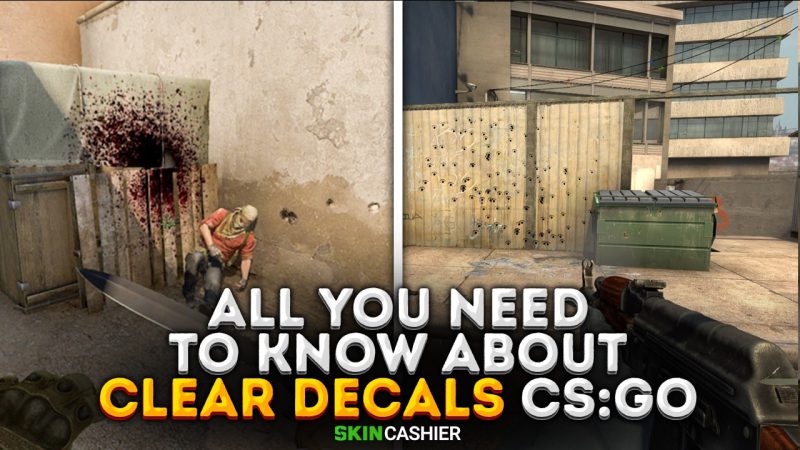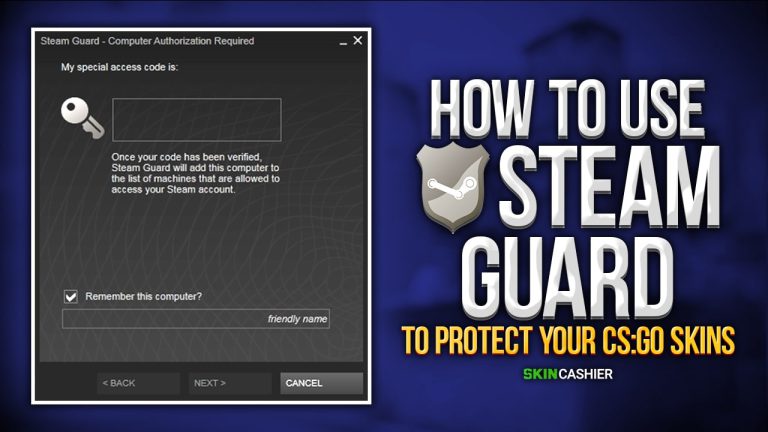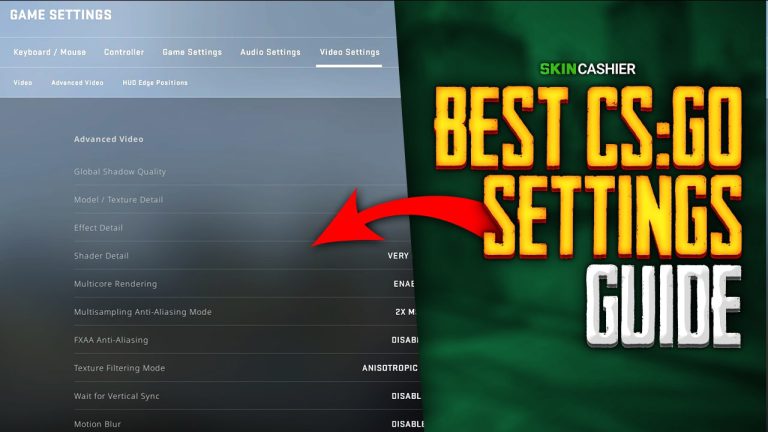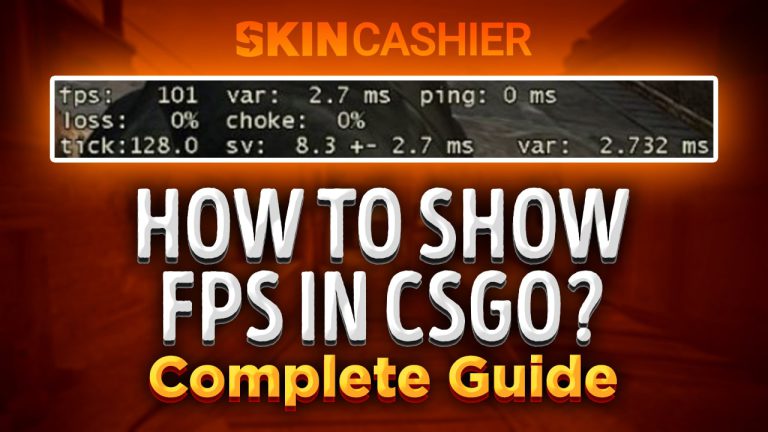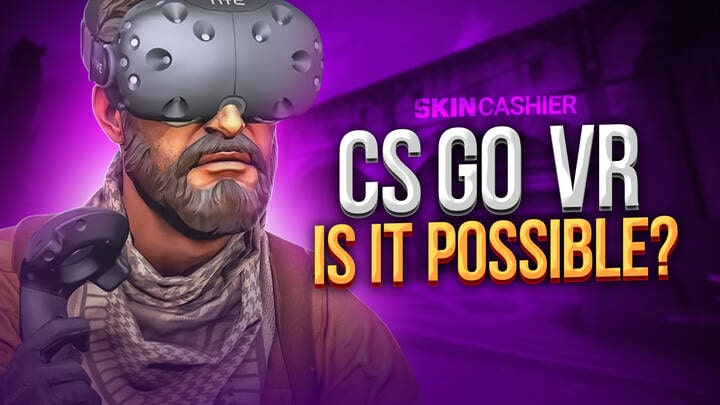Table of Contents
CSGO offers players a wide variety of settings that they can alter via console commands. Among these commands are codes that allow players to increase visibility on maps. Players refer to these codes as clear decals CSGO.
Clear decals CS:GO allow players to remove bullet marks, bloodstains, and blood splatter from the map, as well as any other form of damage caused by explosions of bombs and other throwables.
Besides increasing your visibility, the clear decals CSGO commands often provide an FPS increase so if your frames are dropping. Alternatively, if you are having trouble seeing your enemies, then you should consider using the CS GO clear decals commands as well.
How To Clear Decals in CSGO?
Clearing decals in CSGO is a relatively simple process that doesn’t require a lot of knowledge on the users’ part. In fact, the only thing required to remove blood splatters, bullet holes, and many other textured effects from any surface is a single console command or a code if you will.
However, launching the developer console over and over and typing the same command every time you wish to clear decals can be a tedious process. Fortunately, it is also a very simple process to bind this command to a single key which you can easily press whenever you wish to clear decals on the map.
CS:GO Clear Decals Bind
When it comes to using key binding to clear decals in CSGO, most players choose to use the M key to do so. This means that once you bind this action to your M key via a console command, every time you press the button, bullet traces, and blood on the map will get erased. This can also be done with any other key by altering the command to feature a key of your choice. The console command can also be pasted into the config file you are using one.
- bind m “r_cleardecals”
Clear Decals CSGO Shift Key
Besides the M bind, another very commonly used variation used by players to erase the bullet holes and bloodstains from the map is the shift key method. However, it is extremely important that you don’t overuse this and clean the map by pressing the keyboard button over and over. Only use this when it is absolutely necessary.
- bind shift “+speed; r_cleardecals”
Other Combinations
While the majority of casual CSGO players use one of the methods mentioned above, pro CSGO players choose to do things slightly differently. Since most CSGO pros don’t want to waste time by pressing a single key over and over, in order to remain immersed in the game, they usually choose to bind this command to their movement keys.
- bind “w” “+forward; r_cleardecals”; bind “a” “+moveleft; r_cleardecals”; bind “d” “+moveright; r_cleardecals”; bind “s” “+back; r_cleardecals”;
How To Bind ML To Clear Decals in CSGO?
There are also players who choose to bind the clear decals command to their Mouse 1 for the same reason most pros choose the movement keys. This ensures that your viewpoint always remains clear from the second you engage your enemy. And all evidence of combat is removed. Many professional CSGO players also gravitate toward this method.
- bind “MOUSE1” “+attack; r_cleardecals”
How To Enable Clear Decals Codes in CSGO?
In order to use the clear decals CSGO command, we have to enable it first. There are two possible ways of doing this, so let’s take a closer look at both of them:
- Developer Console
The first and most simple way of enabling the clear decals code is via the use of the developer console. All you need to do to use this method is simply open the developer console and write in the code. However, in order to be able to use the developer console, you will first need to enable it.
To enable the use of the developer console, launch your Steam and from it, launch your copy of the CSGO. In the main menu of the game, navigate to the settings section. Once there, select the Game Settings section and find the Enable Developer Console option, and set it to Yes. Congratulations, you are now able to use the developer console by pressing the “~” key.
- Command Activation With Autoexec
To use the second method, you need to locate your CSGO installation folder on your computer and find the configuration folder. This path is usually something along the lines of E:\Steam\steamapps\common\Counter-Strike Global Offensive\CSGO\cfg.
Once you locate the configuration folder, you will need to open a new text document. Afterward, simply copy any command that you wish to use. Save the new text document as Autoexec.cfg. After completing this process, every time you open CSGO, your commands will be automatically loaded with Autoexec.
Summary
This article will focus on providing the details about the clear decals code in CSGO and some of the most popular clear decals keybinds used by both casual and professional CSGO players. Furthermore, the article will provide information on how to enable the clear decals CSGO codes via the developer console as well as the use of the Autoexec file.
![[EN] BLOG](https://skincashier.com/blog/wp-content/uploads/sites/9/2022/09/skincashier-logo-1-1.png)