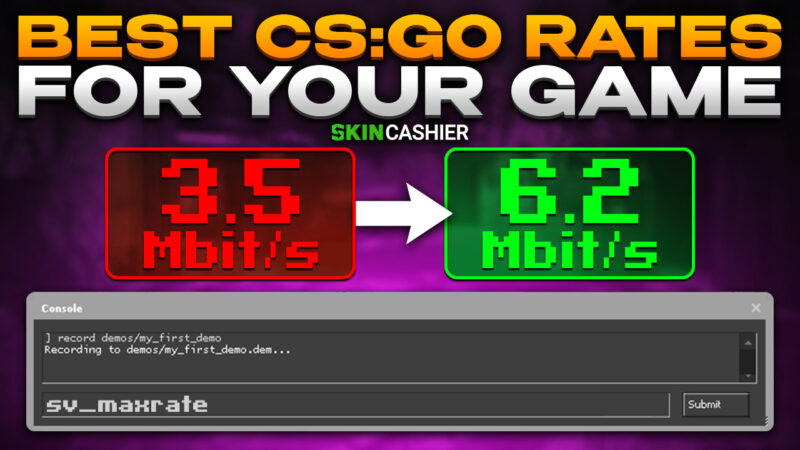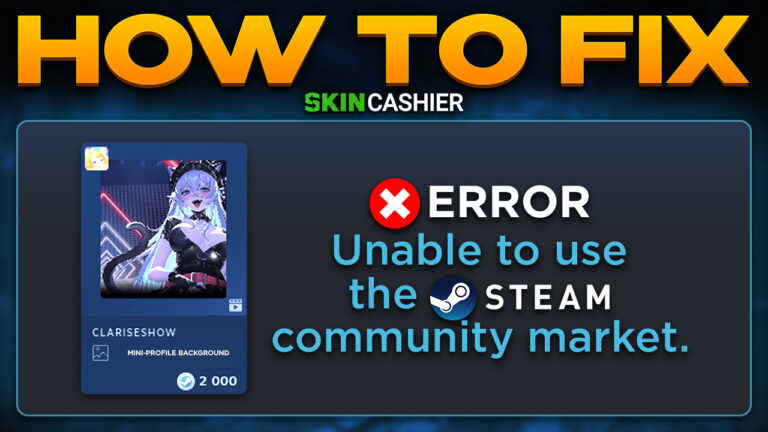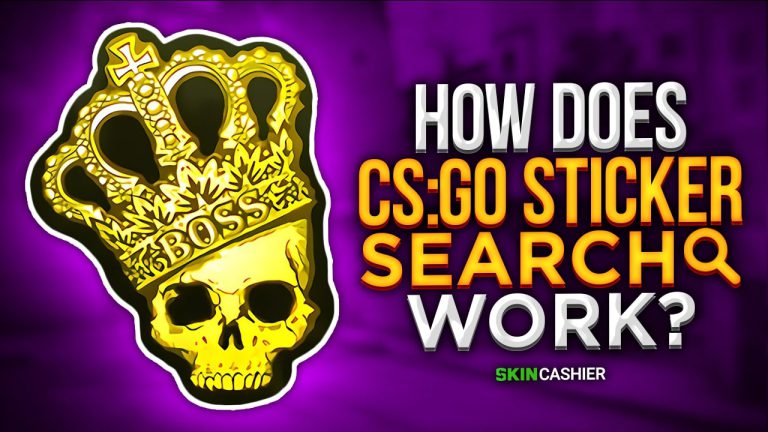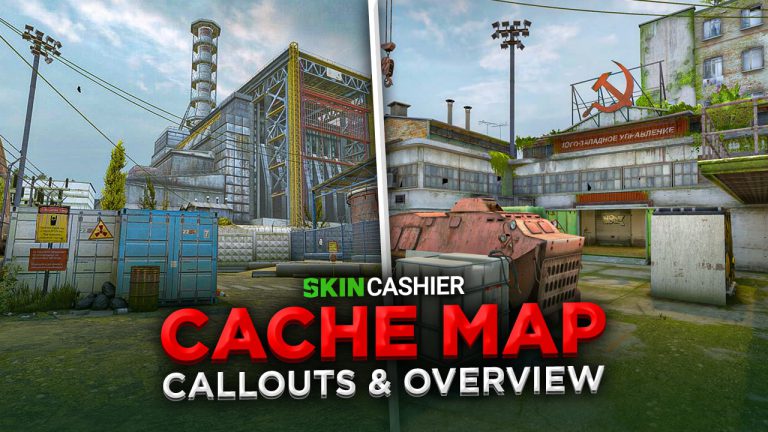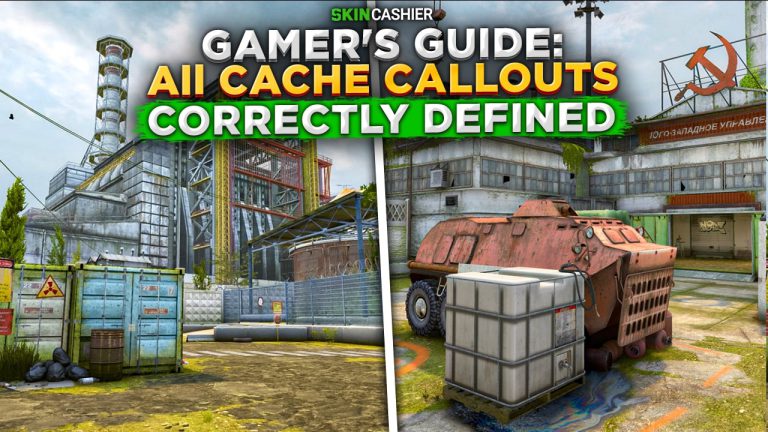Table of Contents
As an avid Counter-Strike: Global Offensive (CSGO) player, you want to ensure that you have the best possible gaming experience. One important aspect of this is optimizing your CSGO rates. In this article, we’ll take a closer look at what the default CSGO rates are, how to change them, and what the best rates are for users playing competitive matches.
What Are CSGO Rates?
CSGO rates are a set of parameters that determine how much bandwidth your computer communicates with the game server. They affect various aspects of your gameplay, including movement, shooting, and hit registration. Rates are measured in bytes per second and determine how much data your computer sends and receives from the server.
The three main rates that affect your gameplay are cl_cmdrate, cl_updaterate, and rate. Cl_cmdrate controls how many times per second your computer sends movement and other control data to the server. Cl_updaterate determines how many times per second the server sends updated information back to your computer. the Rate setting is the maximum amount of data your computer can send or receive from the server per second.
How to Change Your CSGO Rates
Changing your CSGO rates is relatively easy, and you can do it through the game console or by modifying your config file. To change your rates through the console, follow these steps:
- Open the game console by pressing the tilde key (~).
- Type “rate” followed by the desired value (e.g., rate 128000).
- Type “cl_cmdrate” followed by the desired value (e.g., cl_cmdrate 128).
- Type “cl_updaterate” followed by the desired value (e.g., cl_updaterate 128).
- Press enter to apply the changes.
Alternatively, you can modify your config file settings to change your CSGO rates. Here’s how:
- Open your CSGO config file (located in Steam\userdata<Steam ID>\730\local\cfg).
- Add the following lines to the file: rate “128000” cl_cmdrate “128” cl_updaterate “128”
- Save the file and launch the game.
What Are the Best CSGO Rates for Competitive Matches?
Now that you know what the average CSGO rates are and how to change them let’s take a look at what the best rates are for playing competitive matches. The optimal rates for CSGO depend on various factors, including your internet, connection speed, computer specifications, and server location.
Generally speaking, the best rates for gamers playing competitive matches are 128 tick rates. This means that your cl_cmdrate, max cl_updaterate, and rate should all be set to 128. With 128 tick rates, your movements, shooting, and hit registration will be much smoother and more responsive, giving you a significant advantage over other players.
However, it’s worth noting that not all servers support 128 tick rates, and some may only support 64 tick rates. In this case, you should adjust your rates accordingly, setting cl_cmdrate, cl_updaterate, and rate to 64. While 64 tick rates aren’t as smooth as 128 tick rates, they’re still more than adequate for most players.
In addition to tick rates, there are a few other factors that can affect your gameplay. For example, your latency or ping can have a significant impact on your gaming experience. Ideally, you should aim for a ping of under 50ms, minimum, although anything under 100ms is generally acceptable.
Can CSGO Rate Commands Really Improve Your Game?
Although many players claim that changing their rate commands have greatly improved their experience, many other players claim that there is no difference, and the only things that really impacts your game are your internet connections. While the default rate setting is made to ensure that data packages are sent in the most efficient way, many players report an improvement when they change their setting to the best rate.
In truth, there are countless different factors, which influence your CS GO gameplay experience, mostly related to your PC or internet connection. While you might nor initially notice the tiny details that affect your gameplay. most pros choose to change their CSGO rate values to something more effective in order to get any advantage they can over other players.
Conclusion
In conclusion, optimizing your CSGO rates is a good step to ensuring that you have the best possible gaming experience. If you feel like you might be struggling in competitive matches, try fiddling with the CSGO rate commands and see if there’s any improvement.
![[EN] BLOG](https://skincashier.com/blog/wp-content/uploads/sites/9/2022/09/skincashier-logo-1-1.png)