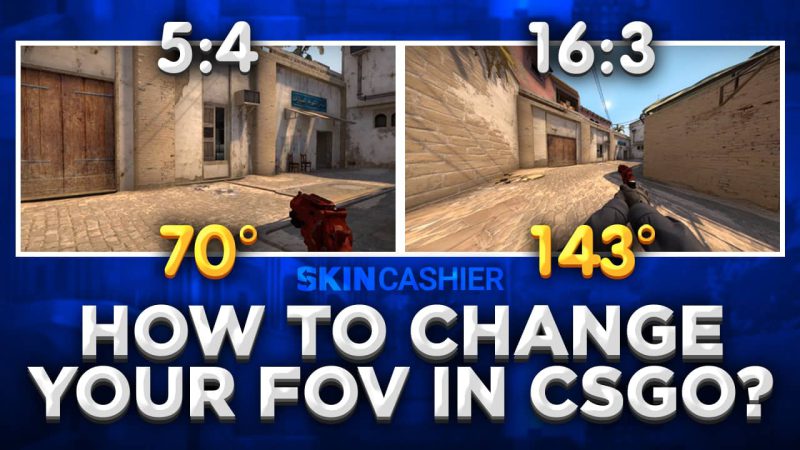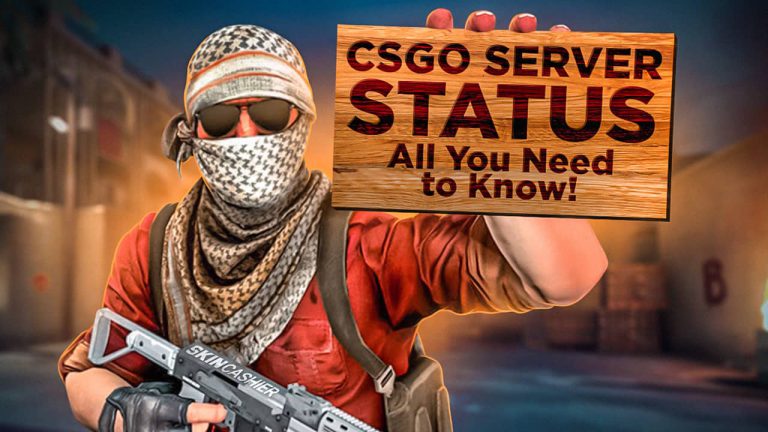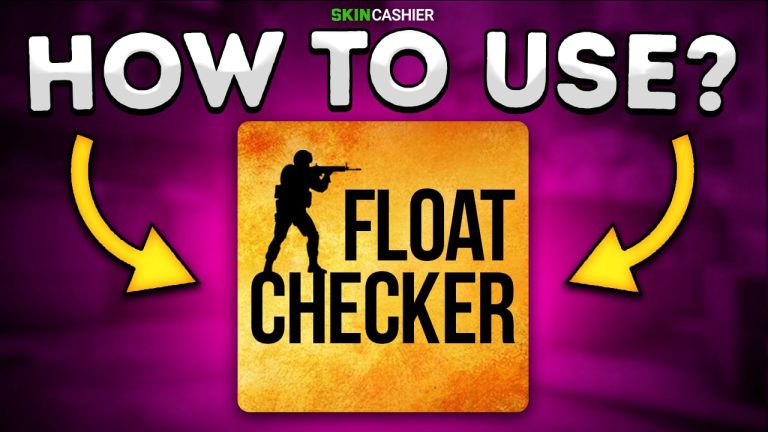Table of Contents
Field of view is very important in first-person shooter games such as Counter-Strike: Global Offensive and as such, players should be able to change that view and take advantage of it easily using the game settings, however, it is not that simple, so those who want to change their FOV in CS: GO and take advantage of those settings should definitely check out this guide.
What exactly is FOV in CSGO?
Field of View also known as the Field of Vision or FOV for short is a very common term in first-person shooter video games and it indicates the extent of the world around the player that the player himself can observe and therefore see on the screen at any given point in time. Usually, the FOV is measured as an angle and it can be vertical, horizontal, and even diagonal depending on the video game.
How to Change Your FOV in CSGO?
In the latest modern video games, especially first-person shooter games, the FOV setting can easily be changed within the game options menu. All the player has to do is head to the settings, locate the FOV slider and move it either left or right depending on whether they want a larger or smaller FOV, however, changing the field of view in CS: GO is somewhat more difficult as there is no CSGO FOV setting available in the video game menu.
The first thing that the player will need to do if they want to change the FOV in CS: GO is to enable the developer console within the settings menu in the game. To do this, launch CS: GO and within the main menu screen, click on the cog icon at the bottom left of the screen and make your way to the “Game Settings” tab. Once you are there, look for an option titled “Enable Developer Console” and set it to “Yes”. Now you will be able to use a large number of console commands to customize and change FOV settings as you see fit.
What is The Command to Change FOV in CSGO?
When it comes to console commands that allow the player to change the FOV in CSGO, there are a few different ones that may come in handy. The first console command that will affect your CSGO FOV is the command viewmodel fov (viewmodel_fov). What this console command does is change how long your hand and weapon stick out in the game. The command viewmodel fov should be followed by a specific value that ranges anywhere between 54 which will enable the hand and weapon to be pulled closer to the player, and 90 which is the maximum setting and will allow the hand and weapon to stick out as much as it can.
Another console command that you should know is the viewmodel offset command. This command will enable you to change the view of your field by positioning your weapon and hands differently on the screen. The viewmodel offset command consists of three different codes: viewmodel_offset_x, viewmodel_offset_y and viewmodel_offset_z. Each of these commands should be followed by a specific value between 2 and -2 and what they do is changes the position of your hands and weapons along the x,y, and z-axis respectively. Keep changing each value until you are satisfied with the changes and you get the vision that you want on your screen.
CSGO Default FOV Settings
When it comes to the default field of view values, the FOV angle is set to 90 by default and is not changeable, at least not by regular means or console commands. When it comes to the view model default values, they are set as follows. The viewmodel fov value is by default set to 68(viewmodel fov 68). All of the viewmodel offset values are by default set to 0 including the viewmodel offset x,viewmodel offset y and viewmodel offset z values. All players can change these values as they see fit in order to make their gaming experience more suited to their preferences. Keep in mind that when entering the view model offset codes, regardless of which one it is, the entered values must be between -2 and 2.
How to get 103 FOV in CSGO?
If you wish to push your Counter-Strike: Global Offensive field of view settings to the maximum and go past the limitations implemented by the Valve corporation you can, however, these changes can only be applied in practice matches, private games, or non-VAC-protected servers, and may in no way be used during competitive matchmaking. To start things off, press the “~” to drop the developer console and use the command sv_cheats 1. Press enter and now you will have cheats enabled in CS: GO. Afterward, enter the command fov_cs_debug followed by a specific value. This will change the angle of the camera and it can look as close or far away as you like. The minimum value can’t be set any lower than 50, and while we couldn’t find much information about the maximum number that you can enter, many players report strange experiences in the game at extremely high values such as 150. Now it is very simple to get the FOV value in the game to 103. Simply enter the command “fov_cs_debug 103” and you are done.
What is The Best FOV Settings in CSGO?
In short, there are no best FOV settings for CSGO or any other shooter game for that matter. Since FOV is by default locked at 90 in CSGO, if you are playing ranked matchmaking, you will be forced to play with the default FOV setting without being able to zoom in or out your camera, at least not by any legitimate means. This is implemented into CSGO to provide a better matchmaking experience and ensure that all people, regardless of whether they are higher or lower tier players compete on an equal and fair playing field. While there are ways around this, and there are videos online of people who set their FOV to 150 or even higher, any player caught using them will most likely have their account banned so use such game settings at your own risk.
When it comes to the viewmodel fov settings, there is no way to go about it that might be considered the best as it is based on personal preference. Ideally, people simply create a practice game, pick up their favorite weapon, and them play around with the commands for values until they are satisfied with the way the weapon model looks and feels. Some players prefer the weapon at close range, while others prefer it sticking out far, some like it slightly more to the left and higher, while some prefer it lower and more to the right side of the screen. It all differs from one person to another and based on other games that you might be playing, your preferences might differ. The beauty of it is in the fact that you can see as many different settings as you like, and choose the view that suits you best.
![[EN] BLOG](https://skincashier.com/blog/wp-content/uploads/sites/9/2022/09/skincashier-logo-1-1.png)